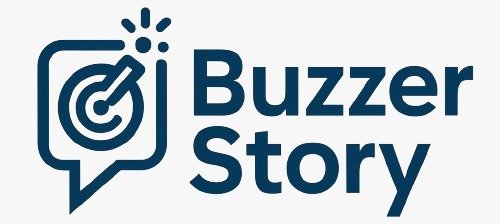WhatsApp rolled out a feature last year that allows users to link their phone as one of up to four additional devices.
| Photo Credit: REUTERS
WhatsApp allows users to connect with others via calls and text messages. The service is available across multiple platforms including Android and iOS. Additionally, users can access WhatsApp on Windows PCs, MacOS-powered devices, and more, via dedicated apps or the WhatsApp Web functionality.
But what if you wanted to access the same WhatsApp account using the app on multiple Android mobile devices? For a long time, the WhatsApp app natively supported a single mobile device per account. If users wanted to access the service on multiple smartphones, they had to access WhatsApp Web on their smartphones.

However, the experience on web is not seamless; there are inconsistencies that arise as a result of instructing mobile browsers to display the desktop website. The process of receiving notifications, calls, and messages while using WhatsApp Web is also a major downgrade when compared to the app.
WhatsApp rolled out a feature last year that allows users to link their phone as one of up to four additional devices. Each phone connects to WhatsApp independently, ensuring that your personal messages, media, and calls are end-to-end encrypted. Additionally, if your primary device is inactive for a long period, WhatsApp automatically logs you out of all companion devices.
(For top technology news of the day, subscribe to our tech newsletter Today’s Cache)
How to use the same WhatsApp account on multiple phones via the Android app
1. Install and run WhatsApp on your new phone.
2. Grant permissions for notifications and any other requested access.
3. On the screen prompting for your phone number, locate and tap the three dots option.
4. Choose ‘Link a Device’ to generate a QR code.
5. Open WhatsApp on your primary phone.
6. Navigate to Settings.
7. Select ‘Linked Devices’.
7. Opt for ‘Link a Device’ and employ the camera to scan the QR code displayed on your new device.